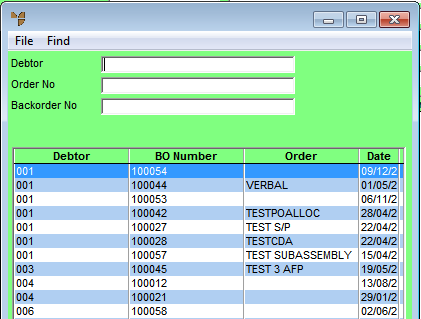
You can recall backorders by debtor or by backorder number. You can then amend the backorder and re-hold it, delete it, print or post it as required.
Micronet displays the Backorder Creation screen.
Micronet displays a selection screen with a list of backorders.
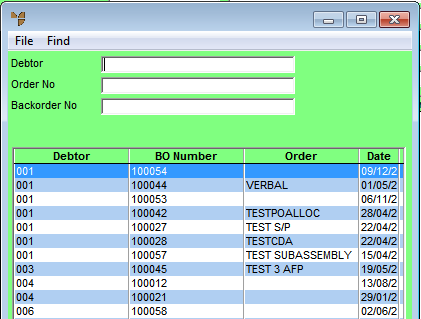
Micronet displays all the backorders matching your criteria at the bottom of the screen.
Micronet displays the Backorder Creation Header screen with the details of the backorder.
If the debtor is set not to allow backorders, Micronet displays the following prompt.
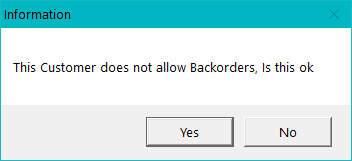
|
|
|
Technical Tip Whether or not a debtor allows backorders is set in the Allow B/O field on the Debtor master file – see "File - Debtor - Debtor". |
If you selected Yes, Micronet redisplays the Backorder Creation screen.